Many people have reported issues with Wifi in Windows 10 (both fresh and upgraded versions) where one can connect to a Wifi network but cannot access the Internet. Typically, the network will show a yellow caution sign in the system tray and be described as "secure, no internet" or something like that.
If this happens to you, try this fix:
-
Right-click the Windows button and open the Command Prompt in Admin mode.
-
At the command prompt, enter the following commands in order:
- netsh winsock reset catalog
-
netsh int ipv4 reset reset.log
- Restart your computer.
If this doesn't work, try the following (these are older methods)
-
Open the Command Prompt in Admin mode, then enter the following command:
- netsh int ip reset
-
Alternatively, try these:
- netsh int tcp set heuristics disabled
- netsh int tcp set global autotuninglevel=disabled
- netsh int tcp set global rss=enabled
- netsh int tcp show global
Whatever commands you use, be sure to restart your computer to apply the changes.
-
 1
1
Recommended Comments