Advanced Search
Showing results for tags 'help'.
-
Hello everyone, One of you asked me about how to embed content (e.g., from Facebook or Youtube), so I thought I'd post about it here. The software will automatically embed linked content from the following sites: College Humor Facebook Flickr Gfycat Google+ Hulu Instagram SoundCloud Spotify Ted Twitter Vimeo Vine YouTube When you're posting, just paste your link in. Please be patient - it may take a few seconds depending on your connection, but the screen will change and display your embedded content and give you the choice of changing it back to a simple link. I haven't tested embedding with all of these sites, but if anyone has any questions please post them in the Help! forum.
-
The Editor Buttons: An Overview
Gord Barentsen posted a Blog entry in Fractal Points: News & Information
Embarrassingly late reply to Tegan's request for some information on the writing buttons . I think most of them are self-explanatory, but AB2 is for inserting footnotes, and the notepad icon inserts a page break (although I haven't really experimented with it). The magnifying glass is a Post Preview function (which I admittedly forgot was there until now!), which will show you how your post will look in desktop, tablet and mobile views. The Tx button removes all formatting from your (selected) content, which is useful when you copy/paste from a word processor or webpage.[1] The eye is for Spoiler content; so Hope this (finally) helps! And remember - there's a Sandbox forum where you can mess around with any and all functions. Footnotes ^ PS when in the editor, hold CTRL and right-click for formatting options with pasted text. -
Advanced Forums Quoting: "Quote This"
Gord Barentsen posted a Blog entry in Fractal Points: News & Information
The CMS software we're using has a great feature for advanced post quoting for when you want to reply to several different passages in a Forums post without quoting the entire message and without manually copy/pasting each passage into a Quote box. Simply hold down your mouse button and swipe to select the passage in the post you're replying to. When you take your finger off the mouse button, a small Quote This link will appear above the passage. Click that link and the passage you selected will automatically appear as a quote in your reply below! You can repeat this as often as you need to. Simple! -
Hey everyone, Just letting you know about a useful site feature - "@ mentions." if you want to include anyone in a forums or blog post, simply type the at (@) sign. You will see a revolving circle icon, and a list of current members will be generated. Select the Member you want to include and their name will be included (boldfaced) in the post, e.g., @Gord Barentsen. Depending on what their notification settings are, the Member will be notified that you mentioned them in your post. Putting your mouse over the name will also allow you to see their profile. It's a great way of keeping people in the loop and reminding them that you're engaging their ideas.
About LiquidFractal
LiquidFractal is a hybrid organisation offering paid and free services in both education and the arts and humanities. Click here for more information about LiquidFractal's owner.
Terms of Registration and Privacy
By using LiquidFractal's free and/or paid services you accept both the Privacy Agreement and the Terms of Registration.
Contact Us!
Click the Contact tab at the bottom-right corner of your screen, or click here for more options to get in touch!