Advanced Search
Showing results for tags 'windows 10'.
-
Workaround for missing Safely Eject Media taskbar icon
Gord Barentsen posted an article in How-To: Tech & Online
Many Windows 10 users have reported that the Safely Remove Media icon (the white USB icon with the checkmark) disappears from the taskbar, or only shows intermittently. This leaves some in a predicament where they cannot safely stop and remove USB hard drives. If this happens to you, try the following: Press and hold the Windows key and press R to bring up the Run dialog window. Type the following into the text field: RunDll32.exe shell32.dll,Control_RunDLL hotplug.dll Click OK or press ENTER. The Safely Remove Hardware window will appear, and you can select which hard drives to stop and remove. If you have real problems getting this icon to appear, you can create a desktop shortcut which will get you to the Safely Remove Hardware window: Right-click anywhere on the desktop and select New > Shortcut. In the Type the location for the item text field, enter the RunDll32.exe... line in step 2, above. Click NEXT. Title the shortcut as necessary (e.g., "Safely Remove Hardware"). Click OK or press ENTER. -
Many people have reported issues with Wifi in Windows 10 (both fresh and upgraded versions) where one can connect to a Wifi network but cannot access the Internet. Typically, the network will show a yellow caution sign in the system tray and be described as "secure, no internet" or something like that. If this happens to you, try this fix: Right-click the Windows button and open the Command Prompt in Admin mode. At the command prompt, enter the following commands in order: netsh winsock reset catalog netsh int ipv4 reset reset.log Restart your computer. If this doesn't work, try the following (these are older methods) Open the Command Prompt in Admin mode, then enter the following command: netsh int ip reset Alternatively, try these: netsh int tcp set heuristics disabled netsh int tcp set global autotuninglevel=disabled netsh int tcp set global rss=enabled netsh int tcp show global Whatever commands you use, be sure to restart your computer to apply the changes.
About LiquidFractal
LiquidFractal is a hybrid organisation offering paid and free services in both education and the arts and humanities. Click here for more information about LiquidFractal's owner.
Terms of Registration and Privacy
By using LiquidFractal's free and/or paid services you accept both the Privacy Agreement and the Terms of Registration.
Contact Us!
Click the Contact tab at the bottom-right corner of your screen, or click here for more options to get in touch!